One of the more useful network forensic skills is the ability to extract files from packet captures. This process, known as packet data carving, is crucial when you want to analyze malware or other artifacts of compromise that are transferred across the network. That said, packet data carving has varying degrees of difficulty depending on the type of traffic you are attempting to extract data from. Carving files from simple protocols like HTTP and FTP is something that can be done in a matter of minutes and is usually cut and dry enough that it can be done in an automated fashion with tools like Foremost and Network Miner.
There are articles all over the Internet about carving files from simple protocols so I won’t rehash those. Instead, I want to take a look at a two more complex protocols that are extremely common in production networks. Server Message Block (SMB) is the application-layer protocol that Microsoft operating systems use for file sharing and communication between networked devices. If you live on a Microsoft network (or a Unix network that utilizes SAMBA) then you are a user of SMB or SMB2, depending on your operating system version. In this article I’m going to discuss the art of carving files from SMB and SMB2 traffic. If you want to follow along you’ll need to download a copy of Wireshark (http://www.wireshark.org) and your favorite hex editor. I’ve used Cygnus Hex Editor (http://www.softcircuits.com/cygnus/fe/) for the purpose of this article since it’s simple and a free version exists.
Carving Files from SMB Packets
The first version of SMB is in use on all modern Microsoft operating systems prior to Windows Vista. In order to setup a packet capture for this scenario I took two Windows XP SP3 virtual machines running on VMWare Workstation and placed them in the same network. Once they were able to communicate with each other I setup a shared folder on one host (192.168.47.132) that is acting as the server. I then fired up Wireshark and began capturing packets as I copied an executable file from the client (192.168.47.133) to the servers shared folder. The resulting packet capture is called smb_puttyexe_xfer.pcap.
If you’ve never looked at SMB traffic then don’t get scared by all the different types of SMB packets in the capture, we will only be looking at a few of them. This article isn’t meant to be an exhaustive reference on each and every type of SMB packet (there are over a hundred of them), so if you want the gory details then take a look at the references at this end of this article.
In order to carve the file out of these packets we have to find some basic information about it. Before and after transferring a file to a server the client will attempt to open the file in order to see if it exists. This is done with an SMB NT Create AndX Request packet. The response from the server to this is an SMB NT Create AndX Response, which contains the name, extension, and size of the file being transferred. This is everything we need to get started. You can filter for Create AndX Response packets in Wireshark with the filter (smb.cmd == 0xa2) && (smb.flags.response == 1). If we examine one of those requests that occur after the file has been transferred, we can identify that the file being transferred is putty.exe and its file size is 454,657 bytes. We will use this information later.
Figure 1: Note the file name, extension, and size.
The next step we have to take in order to extract this file is to isolate the appropriate block of traffic. Wireshark makes this pretty easy with its Follow TCP Stream functionality. Start by right-clicking any packet in the capture file and selecting Follow TCP Stream. This will bring up a window that contains all of the data being transferred in this particular communication stream concatenated together without all of the layer 2-4 headers getting in the way. We are only concerned about the traffic transferred from the client to the server so we will need to specify this in the directional drop down box by selecting 192.168.47.133 –> 192.168.47.132 (458592 bytes). Click Save As and save the file using the name putty.raw.
Figure 2: Saving the isolated traffic from Wireshark
If you were to view the properties of the data you just extracted and save you should find that its file size is 458,592 bytes. This is 3,935 bytes more than the size of the actual file that was transferred. This means that our goal is to get this raw files size down to exactly 454,657 bytes. This is where the real carving begins.
First things first, we have to delete all of the extra data that occurs before the executable data actually begins. Since we do know that the transferred file is an executable the quickest way to do this is to look for the executable header and delete everything that occurs before it. The executable header begins with the hex bytes 4D 5A (MZ in ASCII), which occurs approximately 1112 bytes into the putty.raw file. Once deleted, resave the file as putty.stage1. You should now be down to a file size of 457,480 bytes.
Figure 3: Removing added bytes from the beginning of the file
Now things get a bit trickier. SMB transmits data in blocks. This is great for reliability since a lost or damaged block can be retransmitted, but it adds some extra work for us. This is because each block must contain some bytes of SMB header data in order to be interpreted correctly by the host that is receiving it. The good thing is that the size of this data is somewhat predictable, but you have to understand a bit more about SMB in order to put the rubber to the road. The thing to know here is that the data block size in SMB is limited to 64KB, or 65536 bytes. Of this amount, only 60KB is typically used for each block. These 61,440 bytes are combined with an additional 68 bytes of SMB header information. This means that after every 61,440 bytes of data we will have to strip out the next 68 bytes.
There is one thing to add to this that must be taken into consideration before stripping out those bytes. As a part of the normal SMB communication sequence, an additional packet is sent right after the first block. This is an NT Trans Request packet, which is packet 77 in the capture file. The SMB portion of this packet is 88 bytes, which means we will have to remove those 88 bytes in addition to the 68 bytes that make up the normal SMB block header, for a total of 156 bytes.
Now that we have all that sorted out let’s start removing bytes. In your hex editor, skip one byte past the 61,440th byte. This will be offset 0x0F000. You should start with this byte and select a range of 156 bytes and delete them. Save this file as putty.stage2.
Figure 4: Removing the initial 156 bytes
Things get a bit easier now as we are just concerned with stripping out the 68 bytes after every block. Skip through the file in 61,440 byte increments deleting 68 bytes each time. This should occur X times in this file at offsets 0x1e000, 0x2d000, and 0x3c000, 0x4b000, 0x5a000, 0x69000. Once finished, save the file as putty.stage3.
Figure 5: Removing a 68 byte SMB header block
Go ahead and take a look at the file size of putty.stage3. We are still XXX bytes off from our target, but luckily the last part is the easiest. The data stream is actually just padded by some extra information that needs to be deleted. We know that the file should be 454,657 bytes, so browse to that byte and delete everything that occurs after it.
Figure 6: Trimming the extra bytes off the end of the file
Save the final product as putty.exe and if you did everything right, you should have a fully functioning executable.
Figure 7: Success! The executable runs!
The whole process can be broken down into a series of repeatable steps:
- Record the file name, extension, and size by examining one of the SMB NT Create AndX Response packets
- Isolate and extract the appropriate stream data from Wireshark by using the Follow TCP Stream feature and selecting the appropriate direction of traffic
- Remove all of the bytes occurring before the actual file header using a hex editor
- Following the first 61,440 byte block, remove 156 bytes
- Following each successive 61,440 byte block, remove 68 bytes
- Trim the remaining bytes off of the file so that it matches the file size recorded in step 1
Carving Files from SMB2 Packets
Microsoft introduced SMB2 with Windows Vista and began using it with its newer operating systems moving forward. In order to setup a packet capture for this scenario I took two Windows 7 (x32) virtual machines running on VMWare Workstation and placed them in the same network. Once they were able to communicate with each other I setup a shared folder on one host (192.168.47.128) that is acting as the server. I then fired up Wireshark and began capturing packets as I copied an executable file from the client (192.168.47.129) to the servers shared folder. The resulting packet capture is called smb2_puttyexe_xfer.pcap.
You should notice that this traffic is a little bit cleaner than the SMB traffic we looked at earlier. This is because SMB2 is optimized so that there are a lot less commands. Whereas SMB had over a hundred commands and subcommands, SMB2 only has nineteen. Regardless, we still need to find the filename being transferred and the size of that file. One of the best places to do this is at one of the SMB2 Create Response File packets. This packet type serves a purpose similar to that of the SMB NT Create AndX Response packet. You can filter these out in Wireshark with the filter (smb2.cmd == 5) && (smb2.flags.response == 1). The last one of these in the capture, which is packet 81, is the one we want to look at since it occurs after the file transfer is complete. This identifies the file name as putty.exe and the file size as 454,656 bytes. This is indeed the same file as our earlier example, but it is being reported as being one byte smaller. The missing byte is just padding at the end of the file and has a null value so it’s not of any real concern to us.
Figure 8: Once again we note the file name, extension, and size
At this point you should perform the same steps as we did earlier to isolate and extract the data stream from the capture using Wiresharks Follow TCP Stream option. Doing this should yield a new putty.raw file whose file size is 459,503 bytes. This is 4,847 too big, so it’s time to get to carving.
Once again we need to start by stripping out all of the data before the executable header. Fire up your favorite hex editor and remove everything before the bytes 4D 5A. This should account for a deletion of 1,493 bytes.
Figure 9: Removing the extra bytes found prior to the executable header
Now things change a bit. SMB2 works in a method similar to SMB, but it actually allows for more data to be transferred at once. SMB had a maximum block size of 64K because it has a limit of 16-bit data sizes. SMB2 uses either 32-bit or 64-bit data sizes, which raises the 64KB limit. In the case of the transfer taking place in the sample PCAP file, these were two 32-bit Windows 7 hosts under their default configuration which means that the block size is set at 64KB. Unlike SMB however, the full 64KB is used, so we will see data in chunks of 65,536 bytes being transferred. These 65,536 bytes combine with a 116 byte SMB2 header to form the full block.
SMB2 doesn’t include an additional initial request packet like the SMB Trans Request, so we don’t have to worry about stripping out any extra bytes right off the bat. As a matter of fact, some might say that carving data from SMB2 is a bit easier since you only have to strip out 116 bytes after each block of 65,536 bytes. You can do this now on putty.stage1. In doing so you should be deleting 116 bytes of data at offsets 0x10000, 0x20000, 0x30000, 0x40000, 0x50000and 0x60000.
Figure 10: Removing 116 bytes of data following the first 65,536 chunk
Once you’ve finished this save the file as putty.stage2. All that is left is to remove the final trailing bytes from the file. In order to do this, browse to by 454,656 and delete every byte that occurs after it.
Figure 11: Removing the final trailing bytes
Finally, save the file as putty.exe and you will have a fully functioning executable. The process of carving a file from an SMB2 data stream breaks down as follows:
- Record the file name, extension, and size by examining one of the SMB2 Create Response File packets
- Isolate and extract the appropriate stream data from Wireshark by using the Follow TCP Stream feature and selecting the appropriate direction of traffic
- Remove all of the bytes occurring before the actual file header using a hex editor
- Following each successive 65,536 byte block (assuming a 64K block size), remove 116 bytes
- Trim the remaining bytes off of the file so that it matches the file size recorded in step 1
Conclusion
That’s all there is to it. I’ll be the first to admit that I didn’t cover every single aspect of SMB and SMB2 here and there are a few factors that might affect your success in carving files from these streams, but this article shows the overall process. Taking this one step farther, it’s pretty reasonable to assume that this process can be automated with a quick Python script, but this is something I’ve not devoted the time to yet. If you feel like taking up that challenge then be sure to get in touch and I’ll be glad to post your code as an addendum to this post. In the mean time, happy carving!
References
http://msdn.microsoft.com/en-us/library/cc246231%28v=PROT.10%29.aspx
http://msdn.microsoft.com/en-us/library/cc246482%28v=PROT.10%29.aspx
http://channel9.msdn.com/Blogs/Darryl/Server-Message-Block-SMB21-Drill-down
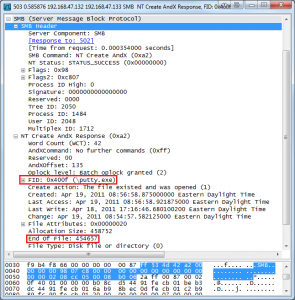
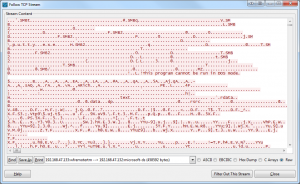
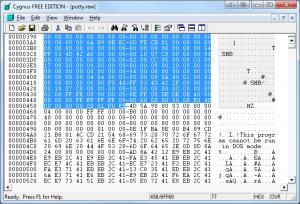
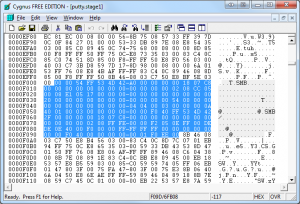
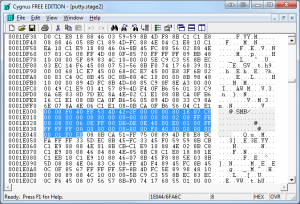
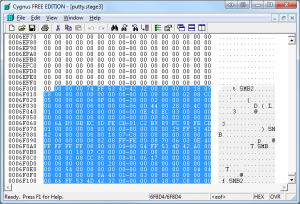
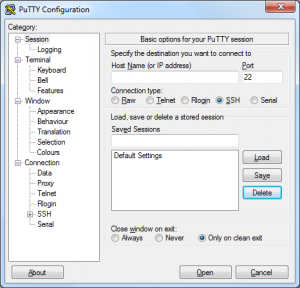
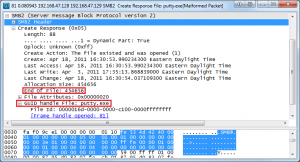
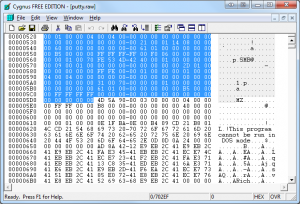
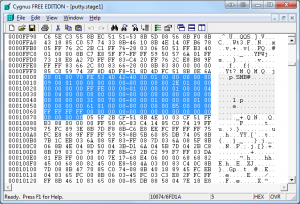
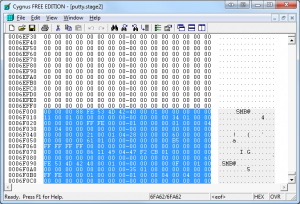
I was looking forward to the SMB walkthrough until I found the link to the pcap file broken. If Chris is still interested in helping people and not just selling I ask that the file become available again.
Thx!
@Richard R
Yikes. Not sure that comment was really deserved. I don’t make a dime from this site or any of my books. 100% of those proceeds go to charity.
Anyways, apologies for the broken link. It’s fixed now.
Chris, I’m reading your book on my new Kindle, and I must say. You got one more fan. THANK YOU for spreading your knowledge, THANK YOU for your amazing job, THANK YOU for this post. As soon as I finish the book, I will donate what I can to the RTF fund. I Think that the world needs more people like you. The teaching methodology of your book just fits perfectly to my needs.
Cheers from Brazil =)
BTW, feel free to add me on facebook @ facebook.com/bobeirasa, or linkedin, /bobeirasa as well.
@Chris Sanders
A suggestion to improve this post, if you can, please put the md5 of the putty.exe used, so as we can see if we did anything wrong, i am on a Mac right now and can’t run the exe 🙂
Thank you mate!
You can use the SMB export Object to extract the bin.
Teck – That’s true! Wireshark added this feature not too long after this blog post.
Hi, Chris
I follow through this article to extract putty.exe. But I need to delete 51 extra bytes of SMB response of each request. So for my case, it is delete 156+51=207 bytes (first time) and 68+51=119 bytes (others). I am not sure whether yours. But I think we need to consider the SMB write response.
BTW. is it the rule that first SMB write request should be followed by NT TRANS REQUEST?
@Yang Chen
I got where I am wrong. I choose all the SMB request and response. But you just choose the request side.
Thank you for this post. Very helpful.