When you are capturing a lot of traffic the size of your capture files can grow really quickly. When this happens you are really going to have a hard time getting anything done when trying to sort through the file. There are a couple of things you can to do prevent this from happening.
Use an Effective Capture Filter
Capture filters are great when you know what you are looking for. If you ONLY want SMTP traffic, you can capture only that traffic. If you ONLY want to see HTTP POSTs, then you can capture only that traffic. If you aren’t sure what you are looking for then its bests to stick to capturing everything and using display filters, but when you have an eye on your target then capture filters are a great way to cut through the weeds. You will find this especially beneficial when capturing packets from a busy server or network segment.
Some of the things you can filter based upon include:
- Specific Protocols
- A Particular IP/MAC Address
- Incoming/Outgoing Traffic Only
Split the Capture File as It’s Being Captured
Wireshark has some really great flexibility in allowing you to split a capture file as its being created. You can access this by selecting Capture from the main drop-down menu and selection Options, or by pressing Ctrl+K.
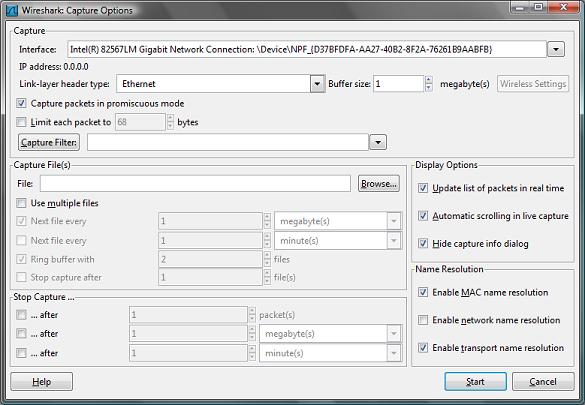
You have a couple of options here and they all become available to you when you place a check mark next to the Use Multiple Files box. There are two primary sections which I’ve creatively labeled the Multiple File and Stop Capture sections.
The multiple file section lets you specify a point at which a new file is created, either by reaching a certain size limit or at a certain time interval. I find that I typically use the size option for typical uses, but specifying a time interval for the packet capture can become very useful when you are trying to pinpoint when a certain event is happening. In this scenario you could start the capture at 12:00 and place and set the multiple file option to create the next file every 1 hour which should create a nice clean display of capture files by the hour.
It’s important to note that you can specify both of these criteria and in this case, a new file will be created when EITHER condition is met. In this top section you can also specify a maximum number of files to be created (don’t underestimate the value of this, I’ve accidentally filled up a hard drive on many occasions) and specify a ring buffer. A ring buffer uses a set number of files, and after the last file has been written it will begin overwriting the first file and cycling back through.
The stop capture section of this area is very straightforward and allows you to stop a capture after it reaches a certain point, either at a certain number of packets captured, a certain size limit, or a particular time interval. This comes in handy when you want to start a capture and run off to lunch or take a call.
Ensure You Are Capturing in the Best Location
One of the most overlooked parts of the packet analysis process is ensuring you are properly tapped into the network and getting the packets you need. Although the typical concern is whether or not you are getting enough packets, there are some cases in which you may be capturing TOO MUCH information. If you are having trouble weeding through a large capture file then you need to ask yourself if you really need to be where you are at. If it is a client/server issue, do you really need to capture from the server or would capturing from the client yield the traffic you need? If you are analyzing a slow network link, do you really need to be inside the router or would you be best suited to tap the outside interface of the router and get away from the internal networks broadcast domain?
Working with larger capture files is a real quick way to bog down your system and further complicate what may already be a long drawn out process. Using these techniques you should be able to keep tabs on your capture file size and make your analysis process quite a bit more efficient.